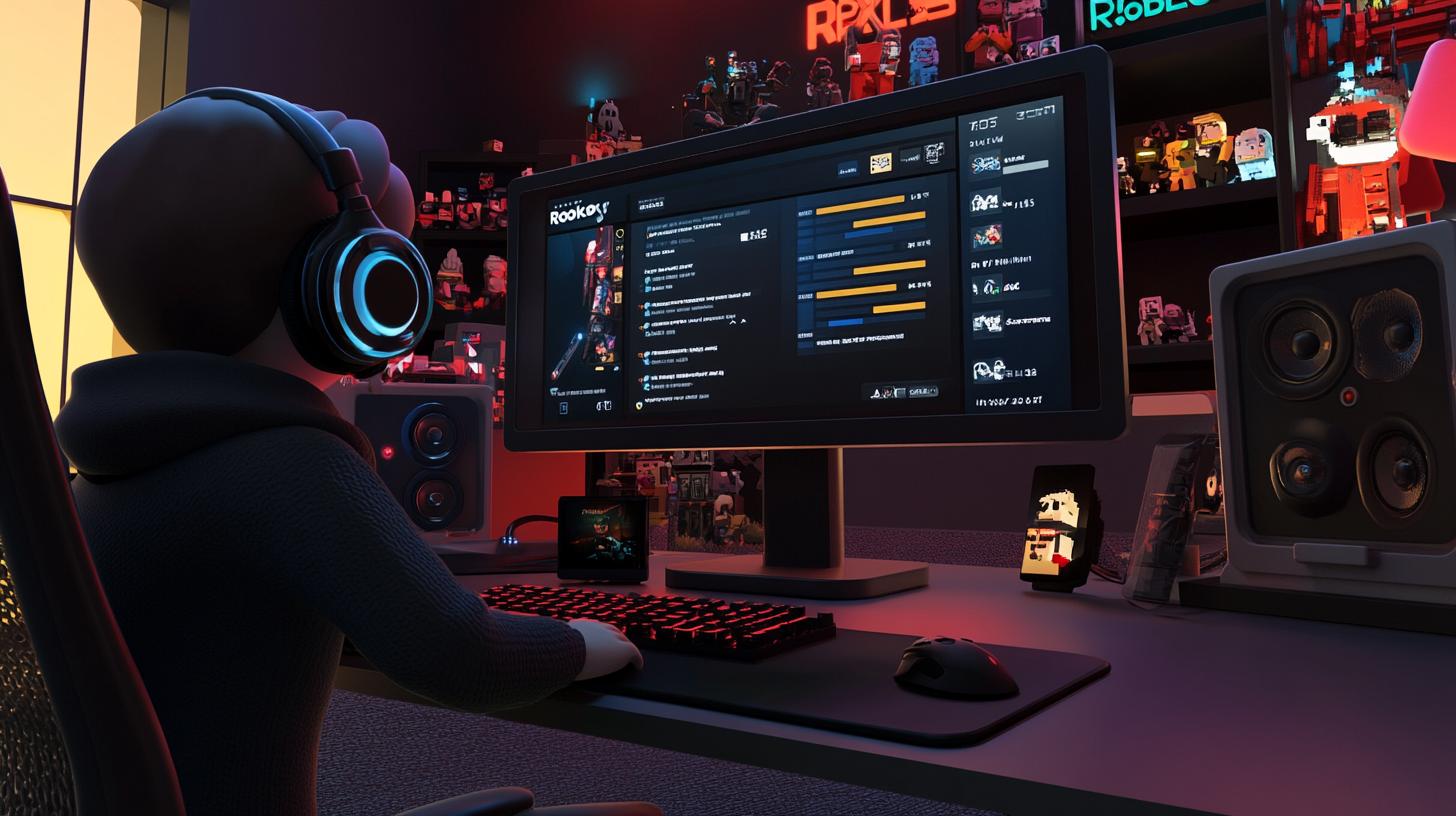How to Get Voice Chat on Roblox: Unlock Spatial Voice in Minutes
Roblox has evolved from a simple block-building sandbox into a vibrant social universe where more than 60 million players meet daily to create, trade, and play together. With this explosive growth, the long-awaited voice chat feature—officially called Spatial Voice—adds a new layer of immersion and collaboration. If you have ever wondered how to get voice chat on Roblox, you are in the right place. In the comprehensive guide below, you will learn not only the technical steps but also the best practices for safety, performance, and etiquette. By the time you finish reading, you will have every tool you need to chat clearly with friends, team up during intense battles, or simply hang out in virtual cafés, all while keeping your account secure and your experience lag-free.
Why Voice Chat on Roblox Matters
Text chat has served Robloxians well for years, but voice chat brings immediate, natural interaction. Imagine coordinating a jailbreak in Prison Life or teaching a newcomer swordplay in Blade Ball without typing a single word. Voice enhances collaboration, reduces misunderstandings, and deepens social bonds—benefits that resonate with gamers, educators, and developers alike. Moreover, Spatial Voice relies on proximity, meaning you only hear players near your avatar, making conversations feel organic and reducing global noise.
From an educational standpoint, voice chat supports real-time language learning and group projects in Roblox’s ever-growing classroom experiences. For content creators, it opens new monetization avenues such as virtual concerts or live Q&A sessions. In short, enabling voice chat is not just a cool feature—it is a gateway to richer, more inclusive gameplay and creativity.
Prerequisites: Are You Eligible for Roblox Voice Chat?
Age Verification Requirements
To comply with global child-safety regulations, Roblox restricts voice chat to users who are 13 years or older. The platform uses a two-step age verification process: an official government ID scan (passport, driver’s license, or national ID) followed by a live selfie. Both must match to unlock voice privileges. If you are under 13, you will need to wait—or ask a parent or guardian to verify on a different, age-appropriate account.
Hardware and Software Checklist
- Device: Windows PC, macOS, Android, or iOS. Xbox support is in beta and may vary.
- Microphone: Built-in mics work, but a USB or headset mic gives clearer audio.
- Operating System: Windows 10 or later, macOS 10.14+, Android 8.0+, iOS 13+.
- Roblox App Version: Ensure you have the latest update from the Microsoft Store, App Store, or Google Play.
- Stable Internet: 5 Mbps or higher for seamless voice transmission.
Step-by-Step Guide: Enabling Voice Chat on Roblox
Step 1: Update Your Roblox App
Outdated clients can hide or break settings. Open the Microsoft Store or your mobile app marketplace and hit “Update.” On Windows, you can also download the Roblox Player directly to ensure you have the most recent build.
Step 2: Verify Your Age with ID and a Selfie
- Log in to Roblox.com on a browser.
- Click the Settings gear > Account Info.
- Next to Birthday, click Verify My Age.
- Scan your government ID when prompted. Use a well-lit area; avoid glare and blur.
- Take a selfie with your device’s front camera so the system can match your face to the ID.
- Wait for approval—usually under 5 minutes, but it can take up to 24 hours.
Step 3: Turn On Spatial Voice in Settings
- After age verification, open the Roblox desktop or mobile app.
- Navigate to Settings > Privacy.
- Toggle Enable Voice Chat. A green indicator confirms activation.
Step 4: Test in a Voice-Enabled Experience
Not every game supports Spatial Voice. Use Roblox’s Voice Beta Hub or search “voice chat” in Experiences. Enter a game, accept the microphone permission prompt, and look for the mic icon above your avatar’s head. If the icon is gray, your mic is muted; if it is lit, you are live!
Pro Tips for a Crystal-Clear Roblox Voice Chat Experience
- Use Push-to-Talk: If background noise is an issue, map the push-to-talk key in your operating system or headset software.
- Adjust Sensitivity: In Windows, open Sound Settings > Device Properties to raise or lower microphone gain.
- Echo Cancellation: Many USB mics and gaming headsets include built-in filters. Enable them to avoid feedback loops.
- Network Prioritization: Close bandwidth-heavy apps like downloads or video streams. A stable ping lowers voice lag.
- Etiquette: Mute yourself when coughing, and avoid shouting. Respect proximity rules—yelling will not make distant players hear you.
Staying Safe: Managing Privacy and Parental Controls
Safety is paramount when talking online. Roblox provides granular settings to tailor your voice experience. Parents can log in to the Parent Dashboard, enable Account PIN, and limit who can chat via voice: Friends, Friends & Users I Follow, or No One. Additionally, you can quickly mute or block disruptive players by clicking their avatar and selecting Mute.
For community servers or large events, moderators can kick or ban users who violate voice rules. Always read a game’s description to understand its specific moderation policies. Remember, you can report any user directly from the in-game menu; recordings help Roblox review voice violations efficiently.
Troubleshooting: Voice Chat Not Working on Roblox?
Common Errors and Quick Fixes
- No Mic Icon: Double-check that the experience supports Spatial Voice; if not, the icon will never appear.
- “Age Not Verified” Message: Log out and back in after your verification is approved to refresh account data.
- Echo or Static: Reduce mic gain and disable boost in your system’s audio control panel.
- Permission Denied: On Windows, go to Privacy > Microphone and allow Roblox Player to access hardware.
- Mobile Issues: Reinstall the Roblox app and give microphone permission when prompted.
When to Contact Roblox Support
If you have followed every fix and Spatial Voice still refuses to work, gather logs: Device info, OS version, Roblox build, screenshots, and detailed steps you have tried. Submit a ticket at the official Roblox Support page. Response times vary, but clear documentation speeds up resolution.
Beyond the Basics: Create Your Own Voice-Enabled Roblox Game
Developers can integrate voice chat by toggling Enable Voice Chat inside Roblox Studio under Game Settings > Security. Add proximity voice zones to control who hears whom—perfect for escape rooms or team-based shooters. Consider pairing voice with UI elements like dynamic subtitles for accessibility. Finally, test your game in Play mode with multiple accounts to ensure volume levels and privacy settings behave as intended.
SEO Extras
Suggested Meta Description
“Learn how to get voice chat on Roblox fast! Step-by-step age verification, settings, troubleshooting, and safety tips for crystal-clear Spatial Voice.” (155 characters)
Smart Internal Linking Ideas
Boost site authority by linking this article to related posts such as customizing your avatar, Roblox parental controls, and top Roblox games. Within those articles, link back using anchor text like “enable voice chat on Roblox” to create a robust internal network that lifts overall SEO.
Ready to Talk? Join the Conversation Today
Voice chat transforms Roblox from a game platform into a living, breathing social playground. Now that you know how to get voice chat on Roblox, the next step is simple: verify your age, toggle the setting, and jump into a voice-enabled world. Share this guide with friends who are still typing away, and leave a comment below with your best voice chat moments. See you—and hear you—in the metaverse!